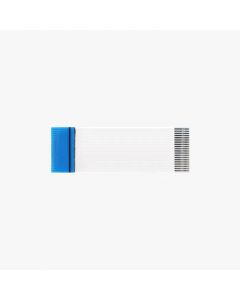We use cookies to make your experience better. To comply with the new e-Privacy directive, we need to ask for your consent to set the cookies. Learn more.
ELD Level 2 Curriculum (Level 2) 500-999 Users (Price Per User) 1-Year Term
Help English Learners and LTELs Overcome Language Roadblocks
The key to unlocking proficiency is through understanding how language works and lives. Our English language development (ELD) programs for middle and high school are fully aligned with the most recent English proficiency standards to keep the focus on language development. They feature:
- Age- and level-appropriate content designed specifically for secondary English learners
- Sheltered instructional strategies, with video, visual, and audio reinforcements to make new concepts easier to grasp
- Culturally-relevant pedagogy and academic language that reflects meaningful aspects of the learners' identities and daily life
Our solutions can serve as supplemental tools, form the instructional foundation for your designated ELD time, or be used for extended learning opportunities. They are typically supported by Title III and Title I funding.
-
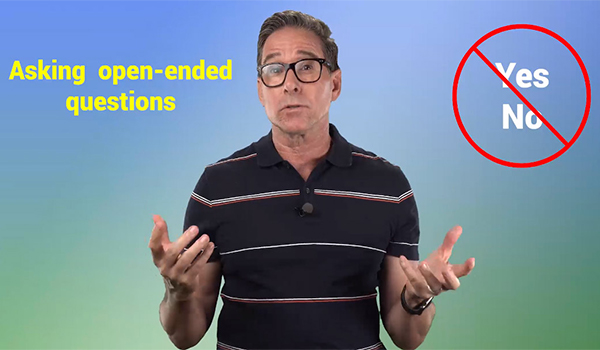 English Language Development (ELD) Level 2
English Language Development (ELD) Level 2
After completing Level 1, or based on assessment results, students can move on to ELD Level 2. This rigorous program prepares intermediate and long-term English learners (LTELs) for re-designation. Cross-curricular instruction with additional emphasis on writing helps multilingual learners improve academic performance and meet CCSS for ELA.
1. Standards-aligned online assessments precisely identify the language issues that impede progress (particularly relevant for LTELs)
2. Integrated subject matter content, from social studies, math, sciences, and language arts, are embedded in lessons to help students with academic language
3. Self-recording exercises and online writing practices help develop productive language skills
-
Minimum Technical Requirements
Language Tree Online courses are web-based, so there is no software to download. Students and teachers will just need a computer or tablet with a Wi-Fi connection to the internet. Each student should have a headphone or earbuds with a microphone to listen to the video and audio clips without disturbing others and to do the self-recording exercises.
High-speed broadband is highly recommended for an optimal learning experience.
Tip: If students are experiencing slow downloads, video stoppages, and other interruptions, the issue is probably due to bandwidth limitations. Please speak with your school or district IT network administrator to see if bandwidth can be increased.
PC
- Monitor: Display at least 800 x 600 pixels (1024 x 768 preferred)
- Web Browser: Chrome, Firefox, Microsoft Edge, Internet Explorer
Mac
- Monitor: Display at least 800 x 600 pixels (1024 x 768 preferred)
- Web Browser: Safari, Firefox, Chrome
Compatible Operating Systems: Windows 10, 8, or 7, OS X, Chrome OS, Linux, Raspberry Pi, Android, iOS
Mobile
Students may access their course on their personal mobile device using the Moodle app. They will need to download the app to their devices and use their login credentials to sign in.
- Android Phones: https://play.google.com/store/apps/details?id=com.moodle.moodlemobile&hl=en_AU
- iPhones: https://apps.apple.com/au/app/moodle/id633359593
Browser Settings
- Cookies and Javascript should be enabled
- Pop-up blocking software may need to be disabled to properly access Moodle
Software/Browser Plug-ins
The downloadable instructional routines and activity sheets are in PDF format, so instructors will need a PDF reader to be installed either on the computer or browser.
Listening Device
Each student should have a headset or earbuds that plug into the computer or tablet. A microphone is needed only for recording exercises.
User Technical Skills
To successfully take the online course, students will need some basic computer skills. For example, your students should be able to:
- Log in using provided credentials (user name and password)
- Navigate to the designated module and lesson
- Navigate to the next page
- Play video and audio clips by clicking on the play icon
- Increase or decrease audio volume
- Select an answer from a drop-down menu
- Select an answer from multiple choices
- Drag and drop phrases in the correct order using their mouse
- Submit answers
We suggest you go over these tasks with your students before starting the assessment or lessons.
Customer Reviews
of customers recommend this product